Test Scenario Development Guide for Decision Services with Aletyx Enterprise Build of Kogito and Drools 10.1.0-aletyx¶
Introduction: Why Test Scenarios Matter¶
As a developer working with business process and decision automation, you'll quickly discover that business decisions are the backbone of your automation systems. These decisions encode critical business logic that determines how your processes behave. Like any software component, this decision logic needs to be thoroughly tested before being deployed into production.
Test scenarios provide a simple, business-friendly way to verify that your decision services are working correctly. Instead of writing complex test code, you can create test cases in a tabular format where you specify:
- Input values (the "GIVEN" conditions)
- Expected output values (the "EXPECT" results)
This approach has several key benefits:
- Validates business logic early in the development cycle
- Creates executable documentation of how decisions should behave
- Provides a business-friendly way to express test cases
- Helps prevent regression issues when decision logic changes
- Facilitates collaboration between technical and business teams
Getting Started with Test Scenarios¶
Prerequisites¶
Before creating test scenarios, you'll need:
- A Kogito project with at least one DMN™ (Decision Model and Notation™) file
- VS Code with the Aletyx Developer Tools extension installed
- Basic understanding of the decision logic you want to test
Project Setup¶
To enable test scenarios in your project:
-
Add the required dependencies to your
pom.xmlfile: -
Create the test folder structure:
-
Add the JUnit activator class in
src/main/test/java/testscenario:
This activator class is what makes the magic happen - it's a custom JUnit runner that finds all .scesim files in your project and executes them.
Creating Your First Test Scenario¶
Let's create a test scenario for a simple decision service. We'll use the example of a PersonDecisions.dmn model that determines whether a person is an adult based on their age.
-
Create a new
.scesimfile in thesrc/test/resourcesdirectory (e.g.,PersonDecisionsTest.scesim) -
Open the file in Visual Studio Code® and use the test scenario modeler to define your test cases:
a. The test scenario modeler will automatically open when you create a new .scesim file
b. Select the DMN model you want to test (e.g., PersonDecisions.dmn)
c. Configure the GIVEN columns:
- Set the first header cell to the Person data object
- Add subheader cells for Age and Name properties
d. Configure the EXPECT columns:
- Set the first header cell to the isAdult decision
- Add a subheader cell for the value property
- Add test scenarios (rows) with different inputs and expected outputs:
Scenario 1: Is an adult - GIVEN: - Person → Age: 20 - Person → Name: John Quark - EXPECT: - isAdult → value: true
Scenario 2: Is underage - GIVEN: - Person → Age: 15 - Person → Name: Jenny Quark - EXPECT: - isAdult → value: false
Each row represents a complete test case that will verify different aspects of your decision logic.
Running Test Scenarios¶
Once you have defined your test scenarios, you can run them with Apache Maven™:
Maven will execute all test scenarios in all .scesim files and report the results:
- Success: The expected results match the actual results
- Failure: The expected results don't match the actual results
Test failures indicate either:
- A flaw in the decision logic that needs to be fixed
- An incorrectly defined test case that needs to be updated
Advanced Test Scenario Features¶
Using Background for Common Values¶
If multiple test scenarios share common input values, you can define these in the Background tab:
- Switch to the Background tab in the test scenario modeler
- Add columns for common inputs (e.g., common properties that won't change)
- Define values for these inputs
Values defined in the Background apply to all test scenarios, simplifying maintenance and making your test table more focused.
Testing with List Values¶
For data types configured as List types in your DMN model:
- Double-click a cell in the corresponding column
- Choose one of the following options:
- Create List: Add list values using a guided form
- Define List: Define a list using FEEL syntax
This is useful for testing decisions that evaluate multiple values, such as a list of states, products, or rules.
Test Scenario Best Practices¶
To get the most value from your test scenarios:
- Test all decision paths: Include scenarios for each possible decision outcome
- Include edge cases: Test boundary values (e.g., exactly 18 years old)
- Use descriptive scenario names: Make it clear what each scenario is testing
- Keep scenarios independent: One scenario should not affect another
- Update tests when decision logic changes: Tests should reflect current requirements
- Review test scenarios with business stakeholders: Ensure they align with business expectations
Common Issues and Troubleshooting¶
Test Scenario Fails Unexpectedly¶
If a previously working test scenario starts failing:
- Check if the decision logic was changed intentionally
- Verify the expected values in the test scenario are still correct
- Look for any data type changes in the DMN model
Missing Data in Test Results¶
If your test scenario runs but doesn't include all expected data:
- Verify that all relevant data objects are included in your test scenario
- Check that your DMN model correctly defines all data types
- Ensure the input values are compatible with the data types in your DMN model
Conclusion¶
Test scenarios provide a powerful, yet simple way to validate your decision services. By expressing tests in a business-friendly format, you create a bridge between technical implementation and business requirements.
Remember that test scenarios are not just about finding bugs - they're executable documentation that helps everyone understand how your decision services should behave. Take the time to create comprehensive test scenarios, and you'll build more reliable decision services with fewer defects.