Visual Studio Code® and Aletyx Developer Tools Configuration in Aletyx Enterprise Build of Kogito and Drools 10.1.0-aletyx¶
-
Download and install VSCode:
- Visit Visual Studio Code
- Download the Microsoft Windows® installer (.exe)
- Run the installer and follow the installation wizard
- Ensure "Add to PATH" is selected during installation
-
Install Aletyx Developer Tools:
-
Configure Aletyx Developer Tools Settings:
-
Install VSCode using Homebrew:
Alternatively, download from Visual Studio Code
-
Install Aletyx Developer Tools:
-
Configure Settings:
-
Install VSCode:
Ubuntu®/Debian®:
sudo apt-get install wget gpg wget -qO- https://packages.microsoft.com/keys/microsoft.asc | gpg --dearmor > packages.microsoft.gpg sudo install -D -o root -g root -m 644 packages.microsoft.gpg /etc/apt/keyrings/packages.microsoft.gpg sudo sh -c 'echo "deb [arch=amd64,arm64,armhf signed-by=/etc/apt/keyrings/packages.microsoft.gpg] https://packages.microsoft.com/repos/code stable main" > /etc/apt/sources.list.d/vscode.list' sudo apt-get update sudo apt-get install codeFedora®/Red Hat Enterprise Linux®:
sudo rpm --import https://packages.microsoft.com/keys/microsoft.asc sudo sh -c 'echo -e "[code]\nname=Visual Studio Code\nbaseurl=https://packages.microsoft.com/yumrepos/vscode\nenabled=1\ngpgcheck=1\ngpgkey=https://packages.microsoft.com/keys/microsoft.asc" > /etc/yum.repos.d/vscode.repo' sudo dnf install code -
Install Aletyx Developer Tools:
-
Configure Settings:
Troubleshooting¶
- If VSCode doesn't appear in PATH:
- Open System Properties (Win + R, type
sysdm.cpl) - Click "Environment Variables"
- Verify Path includes VSCode installation directory
- Open new command prompt to test
code --version
- Open System Properties (Win + R, type
- If
codecommand is not available:- Open VSCode
- Press Cmd + Shift + P
- Type "shell command"
- Select "Install 'code' command in PATH"
Was this page helpful?